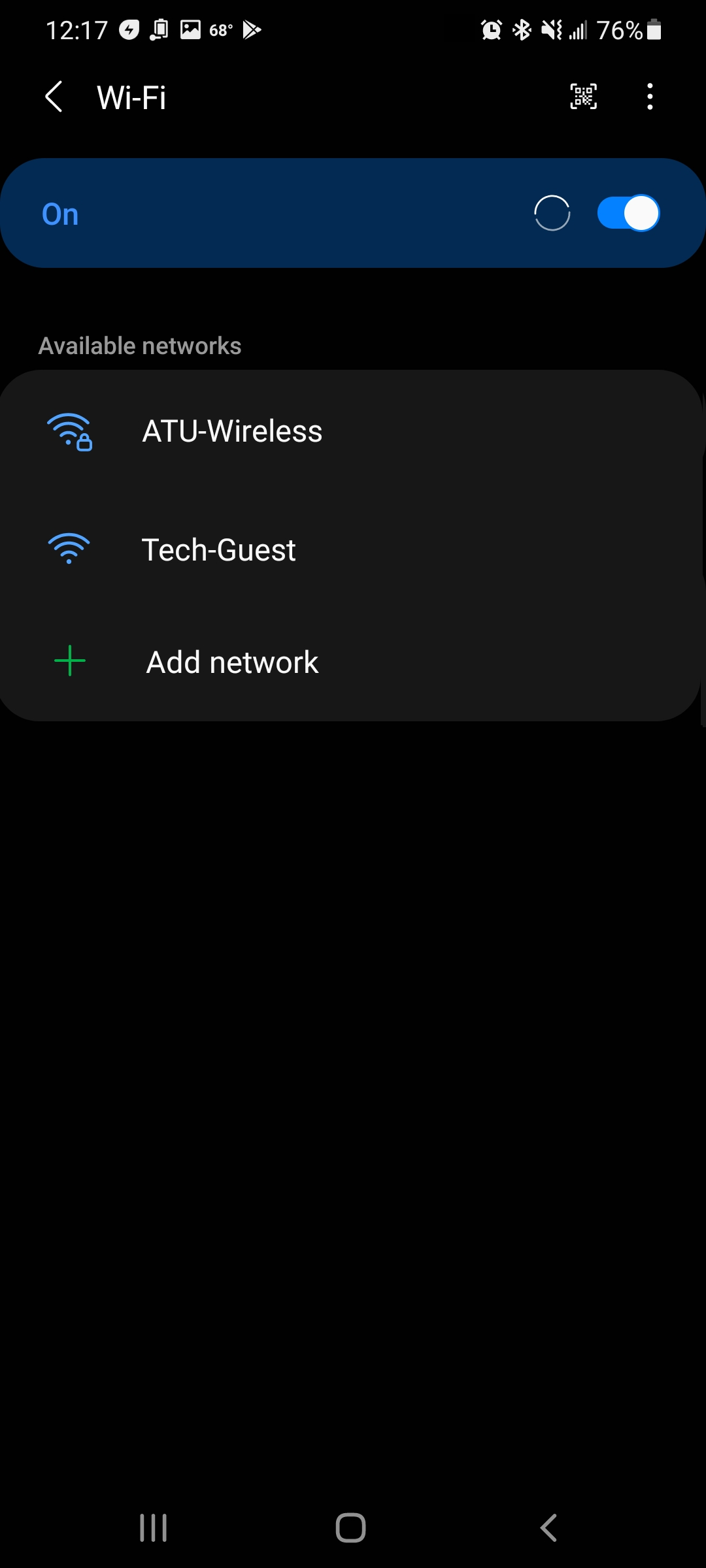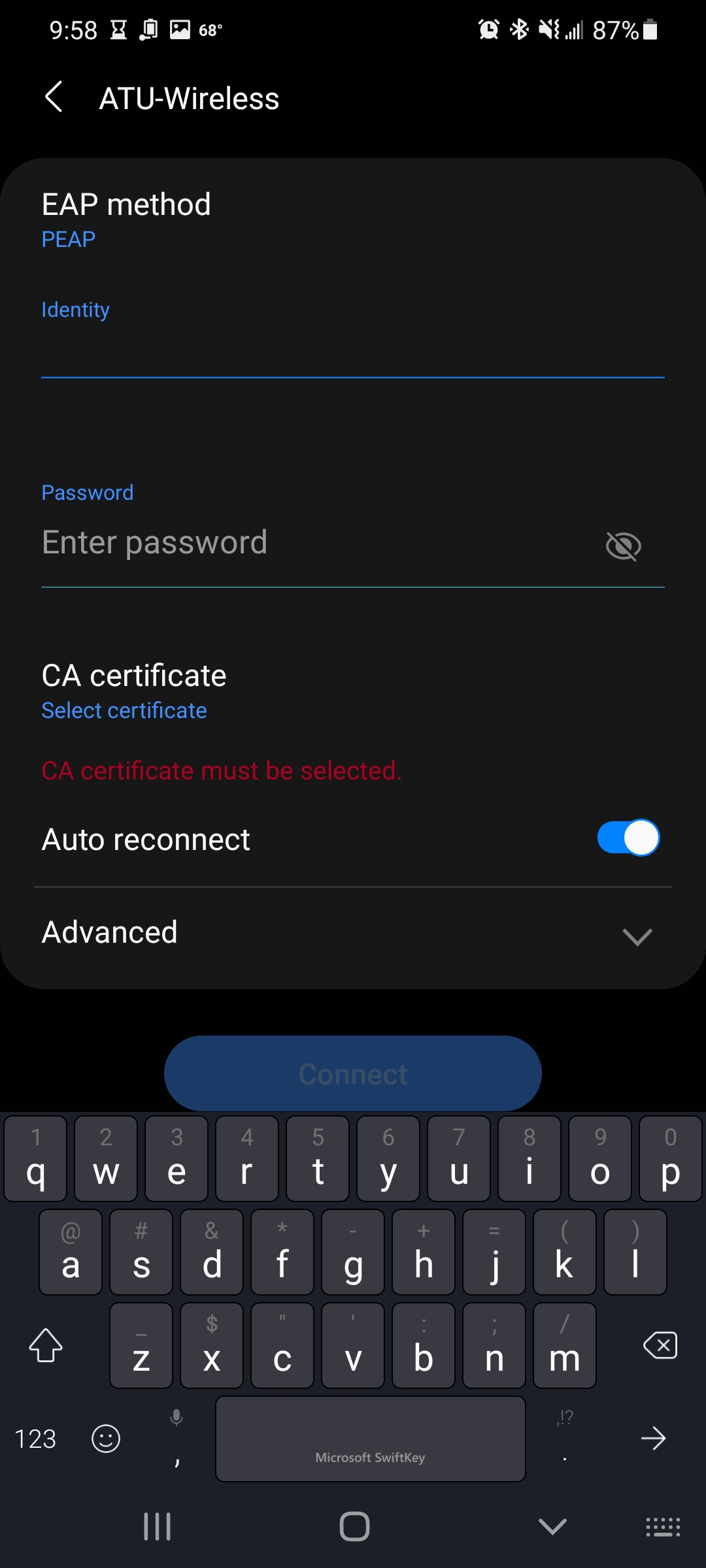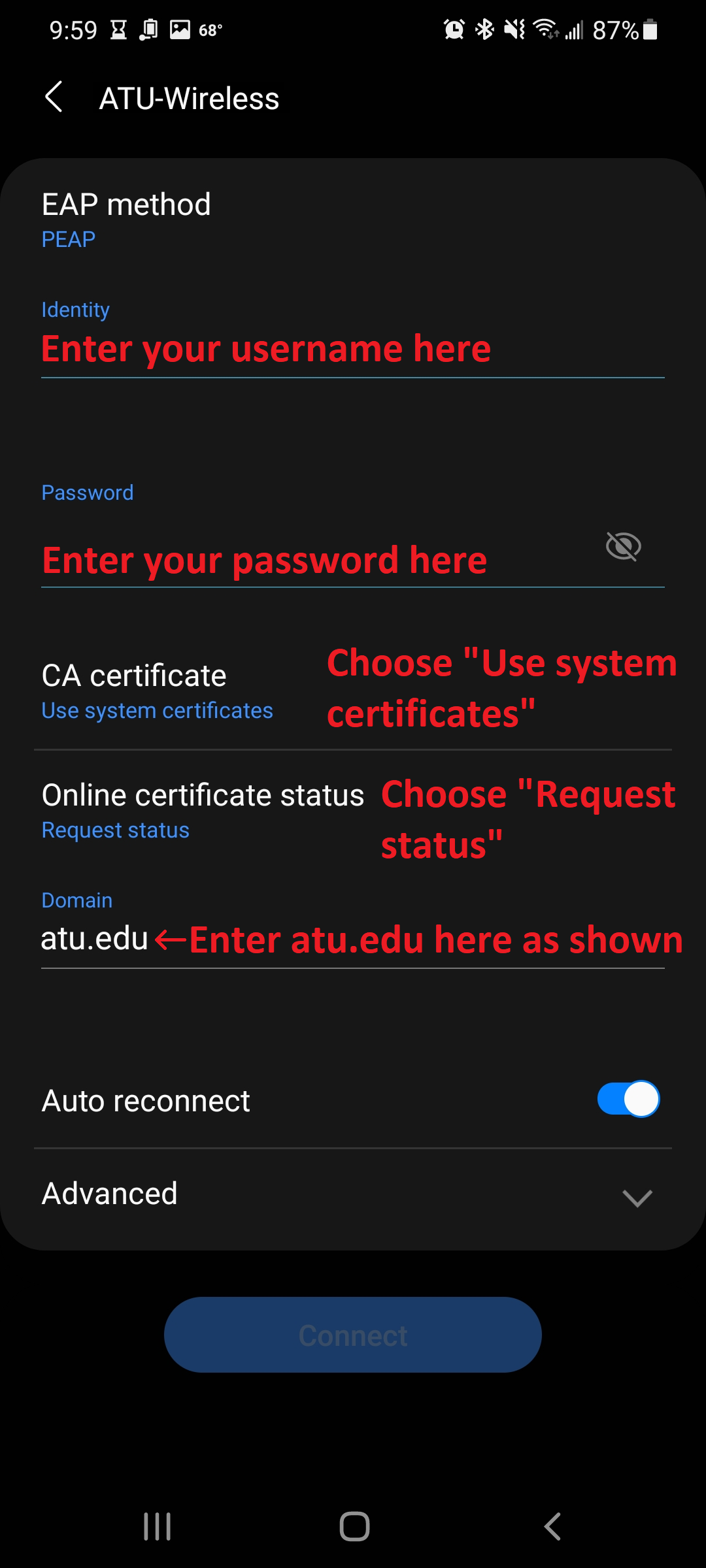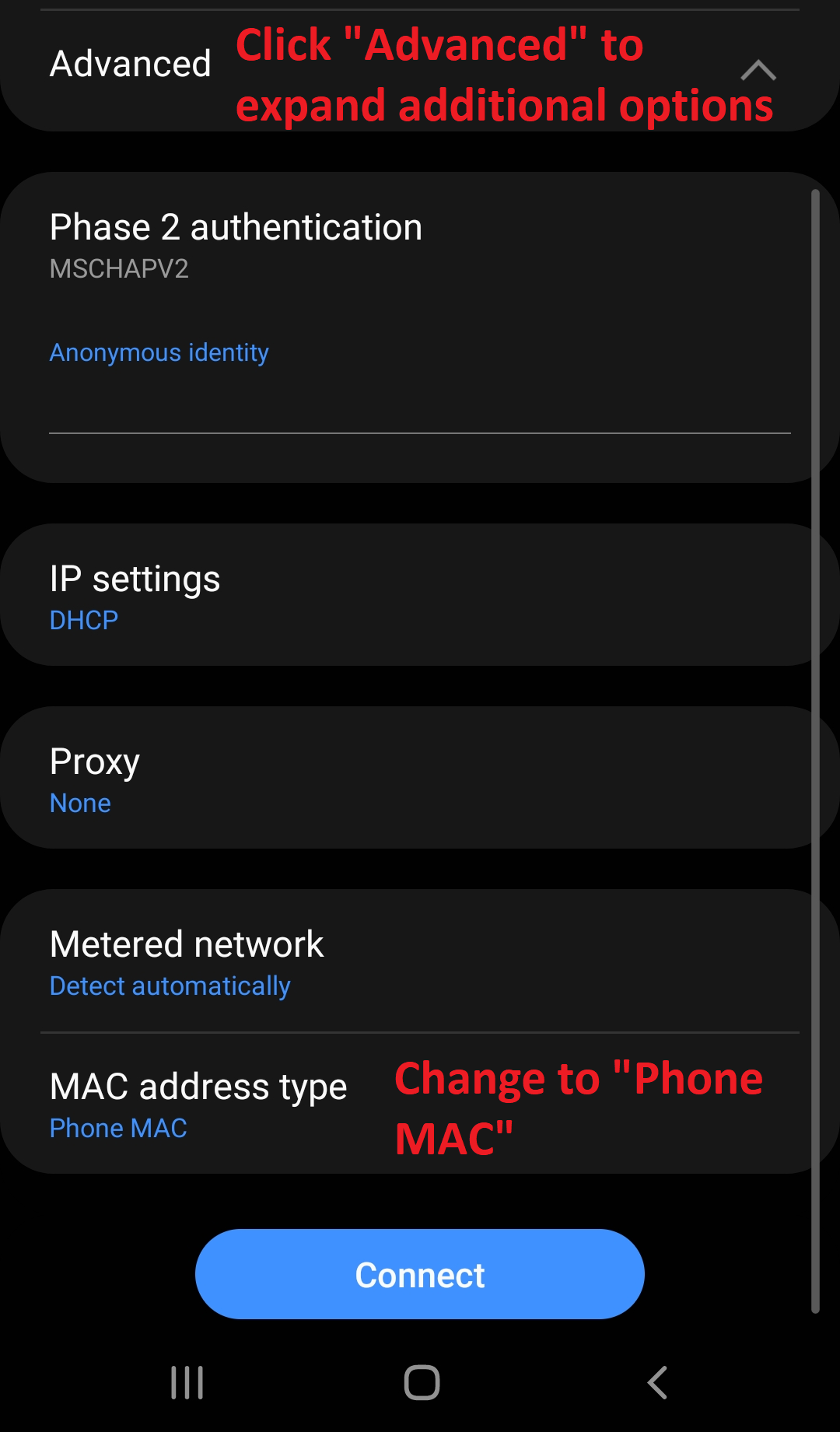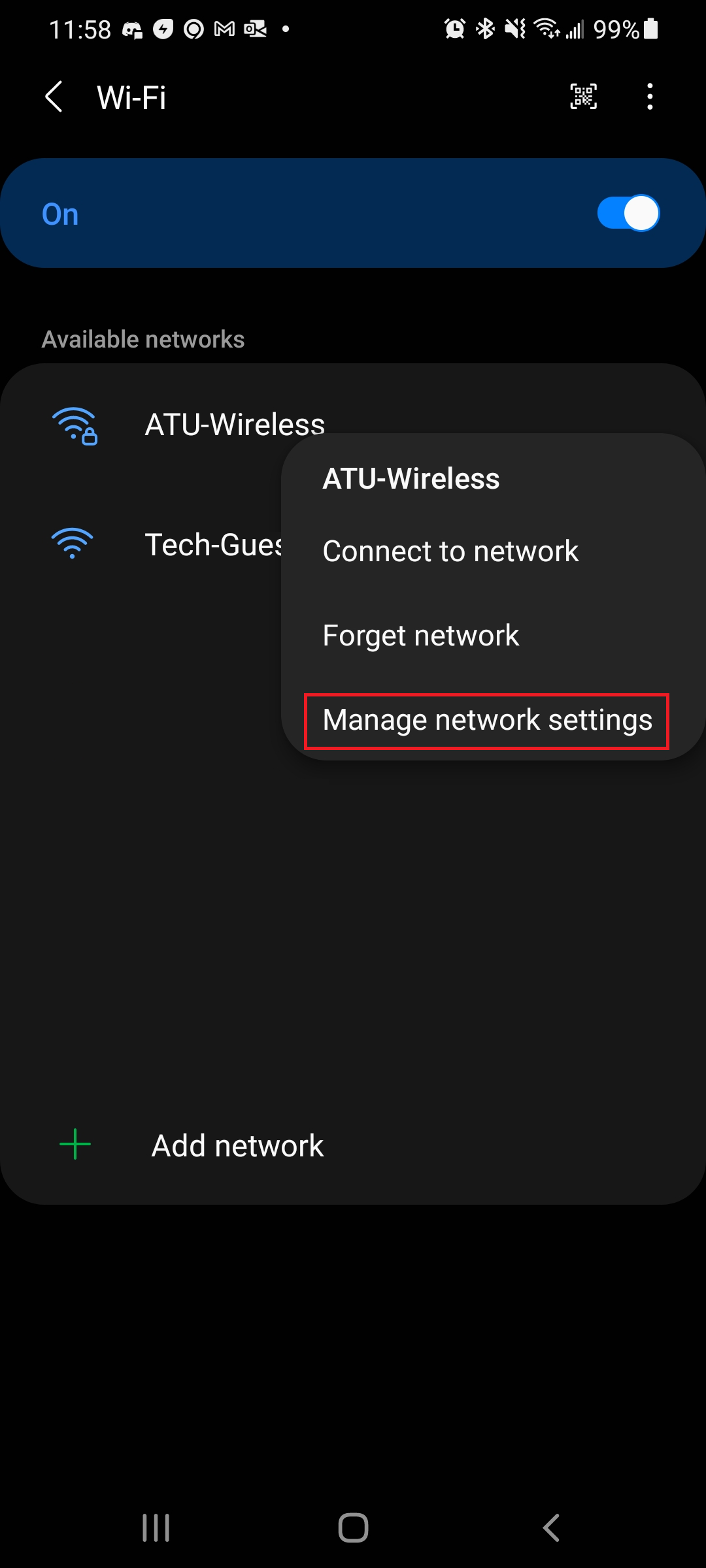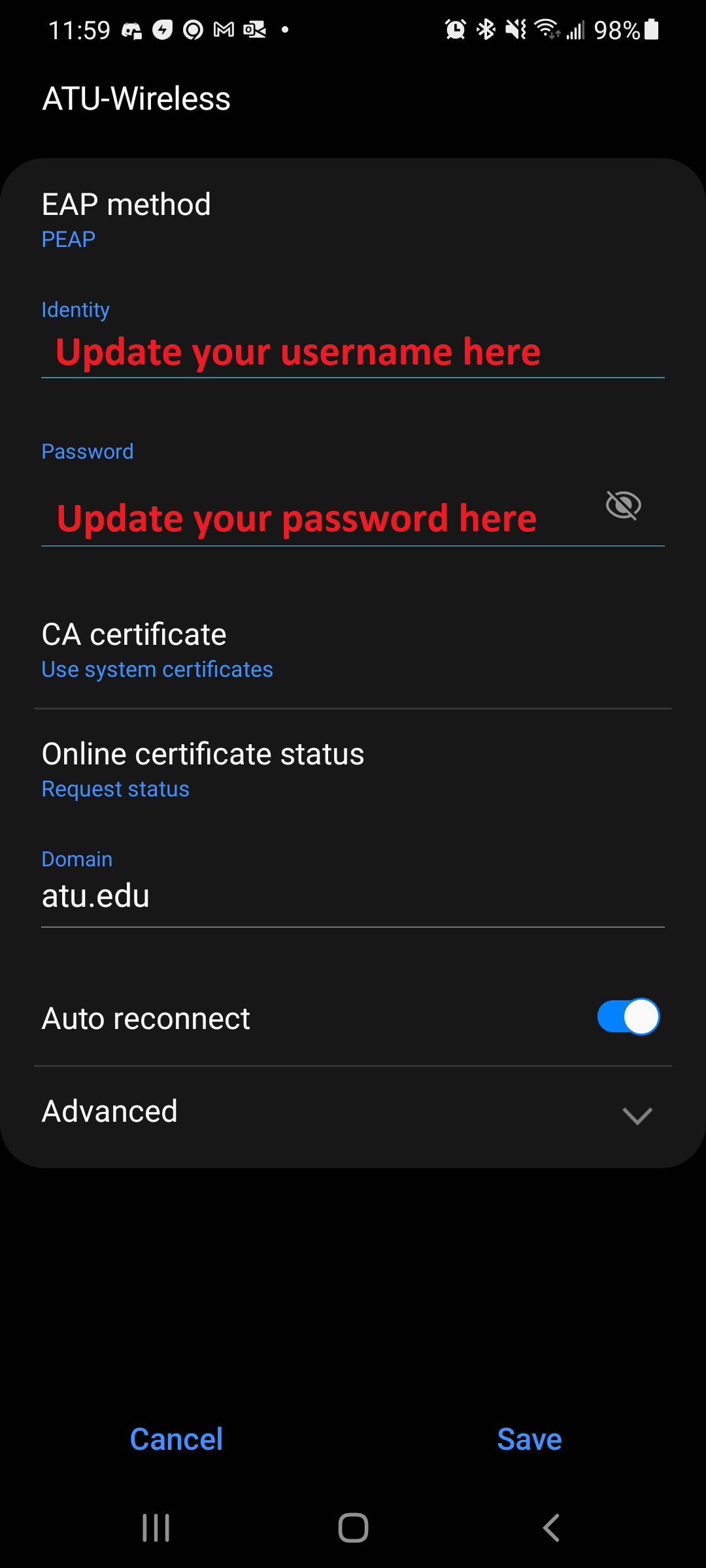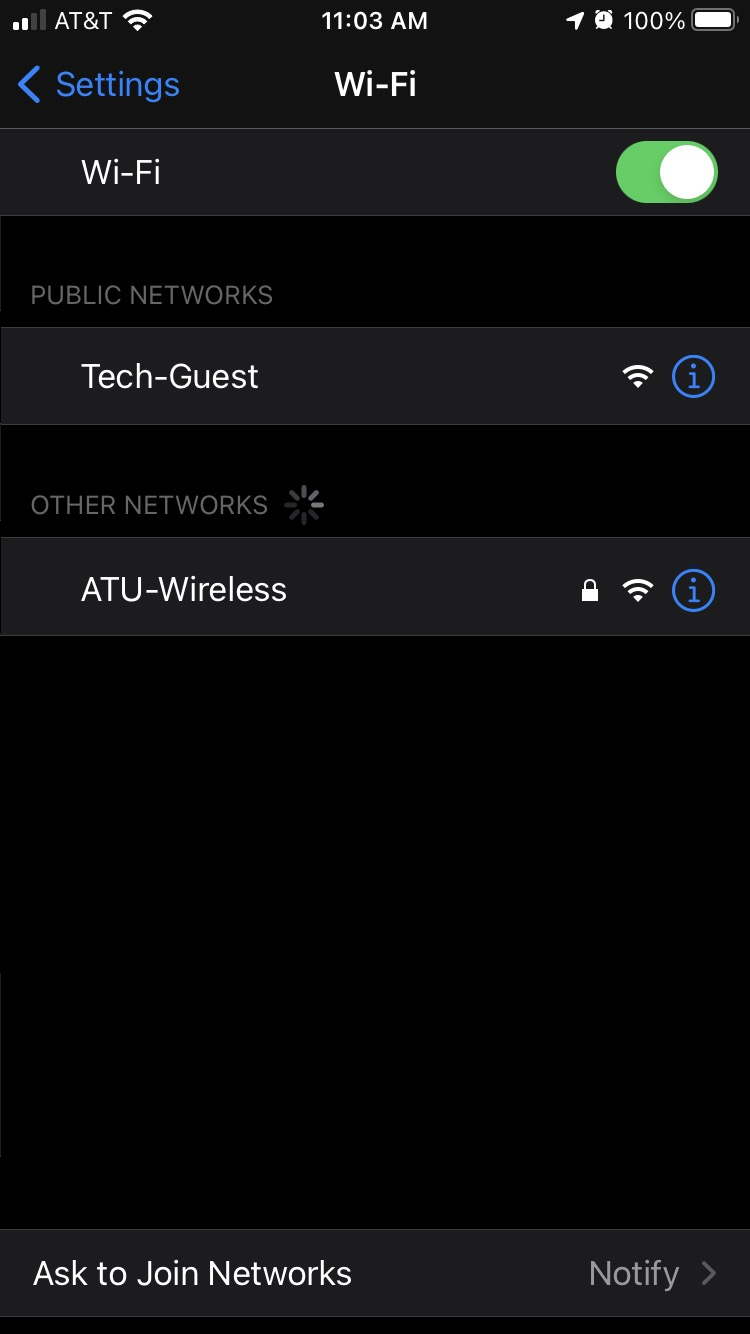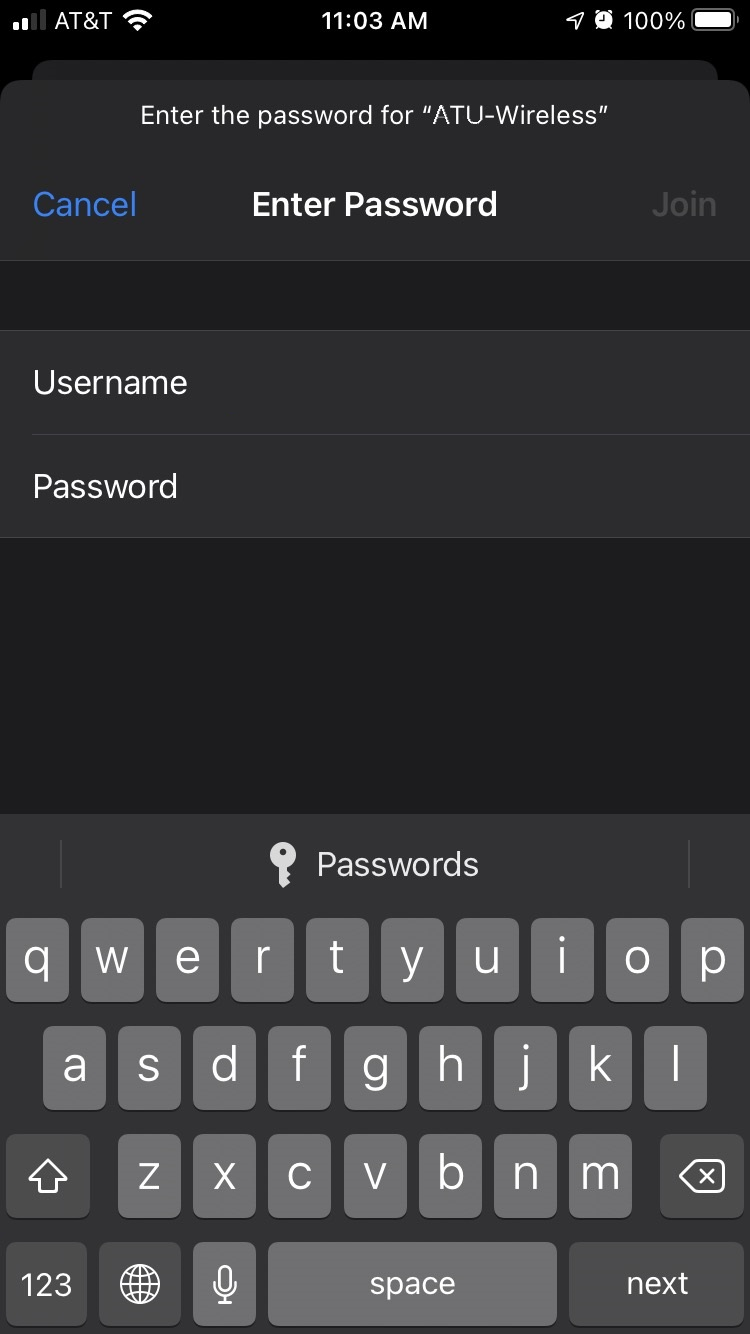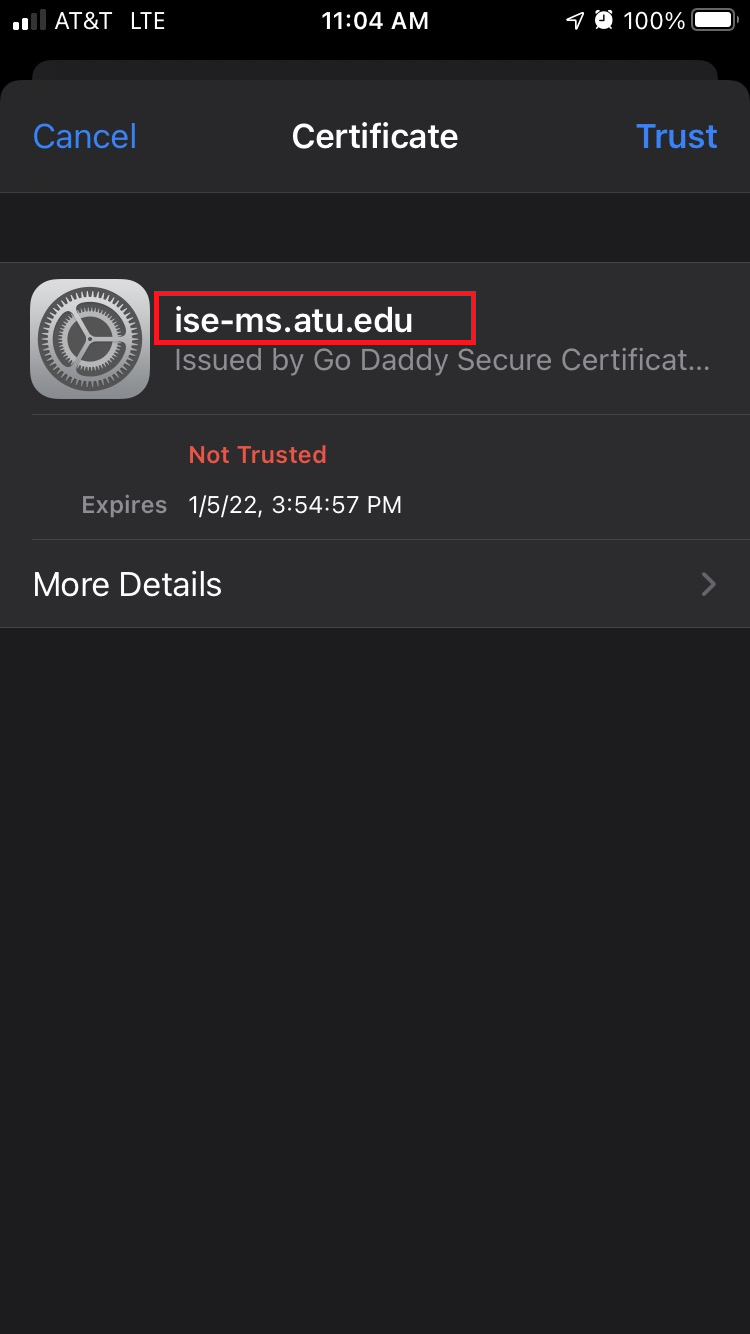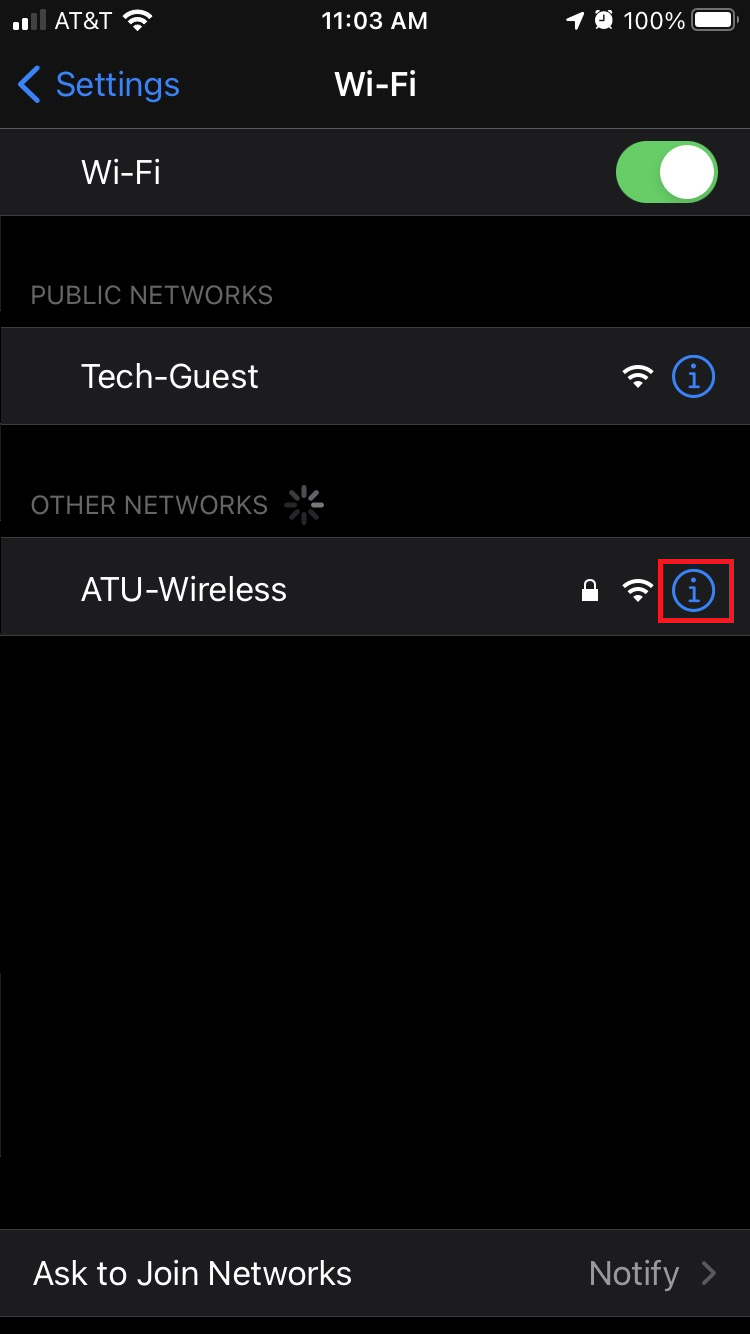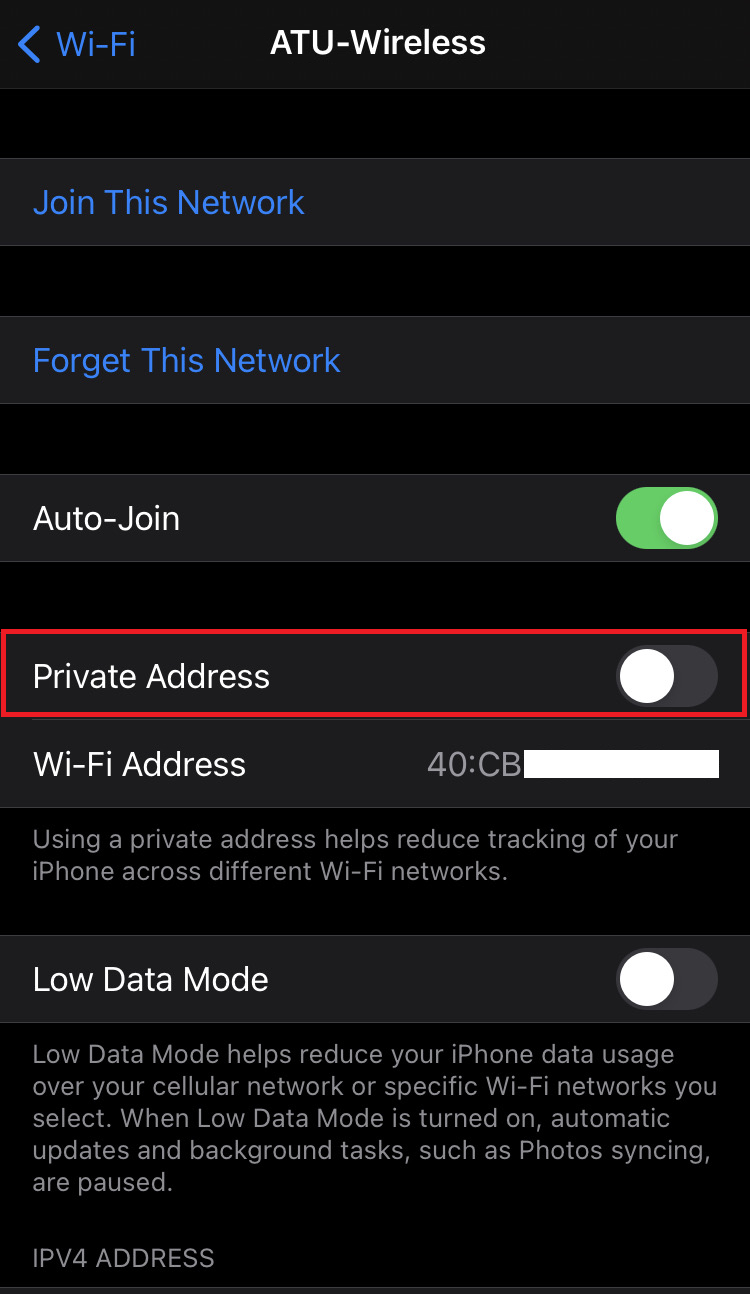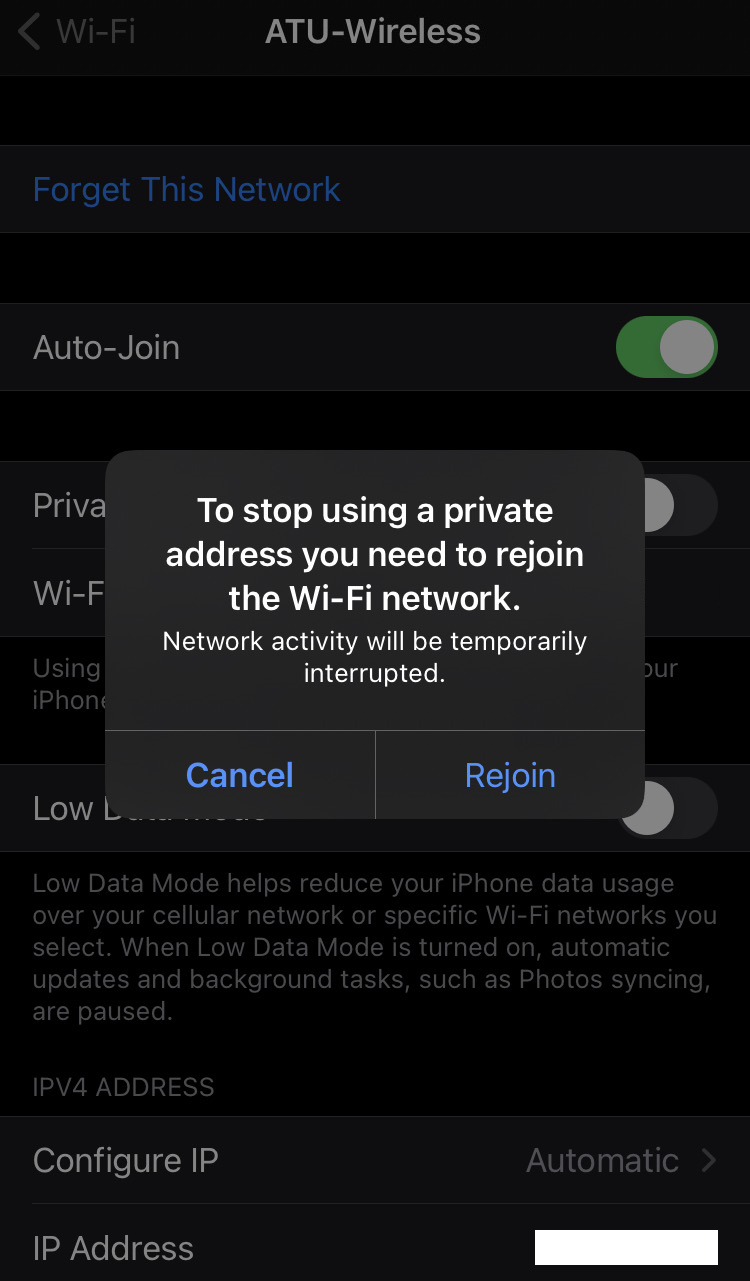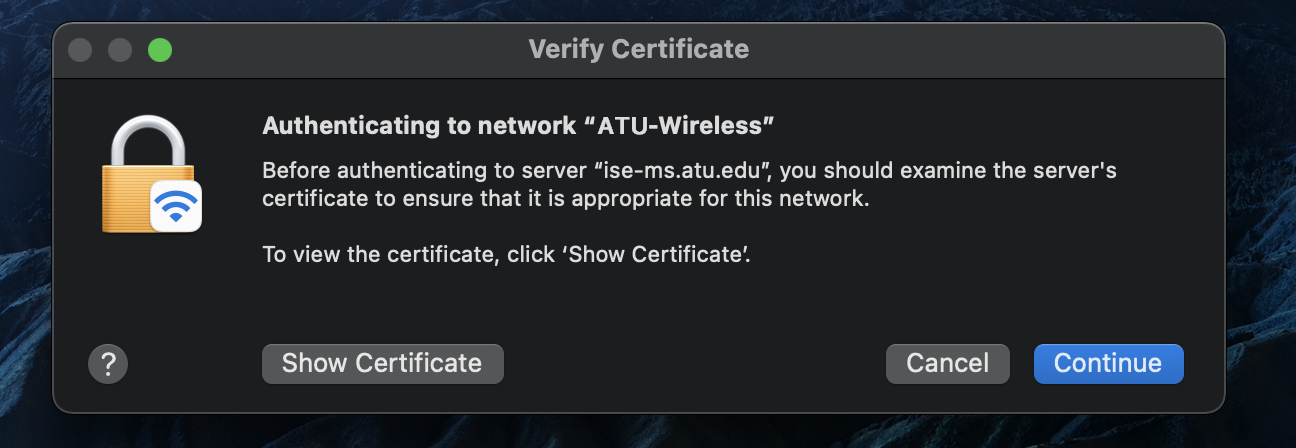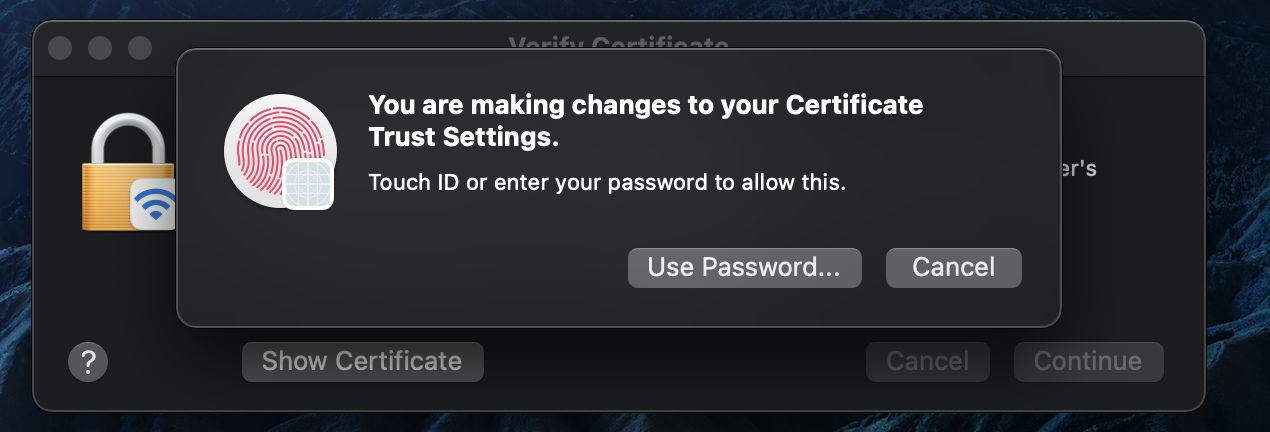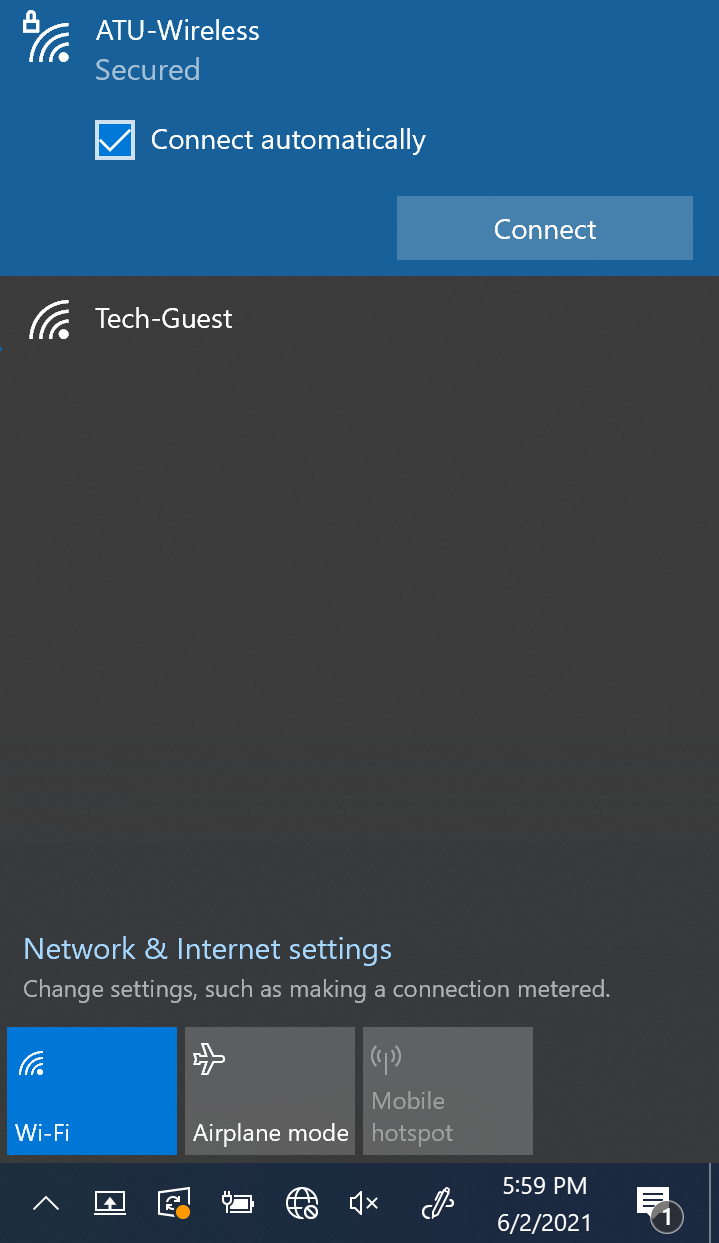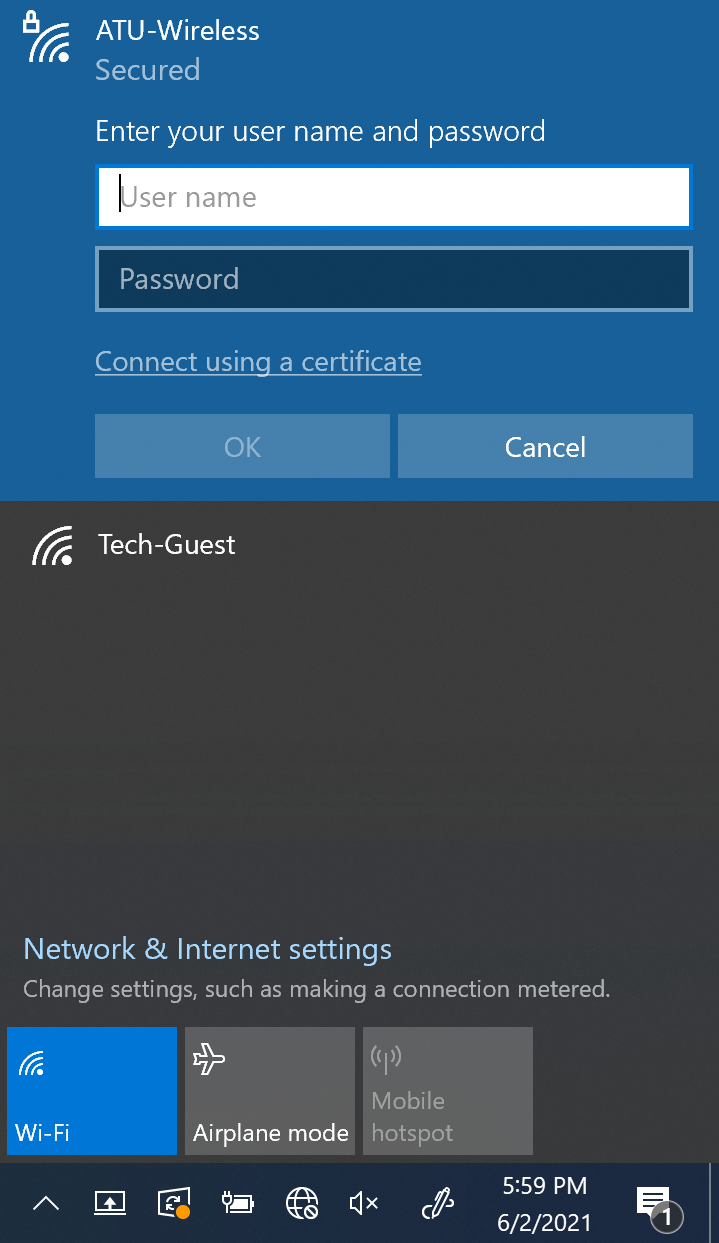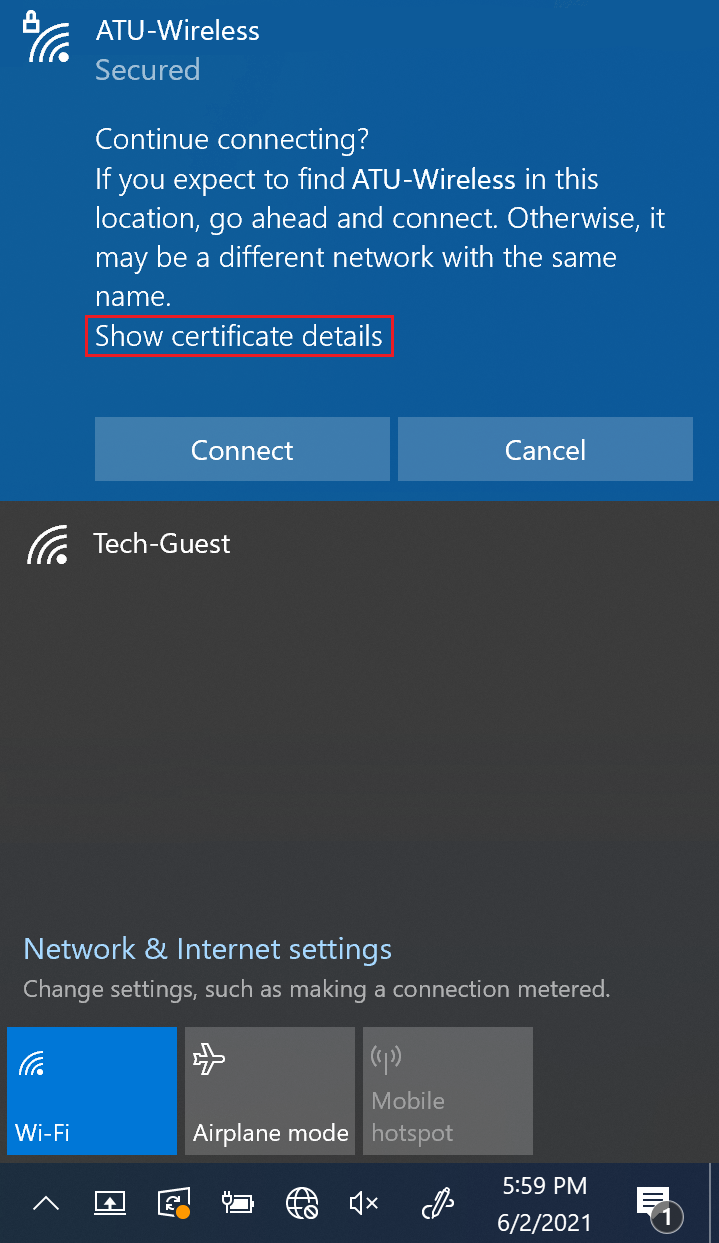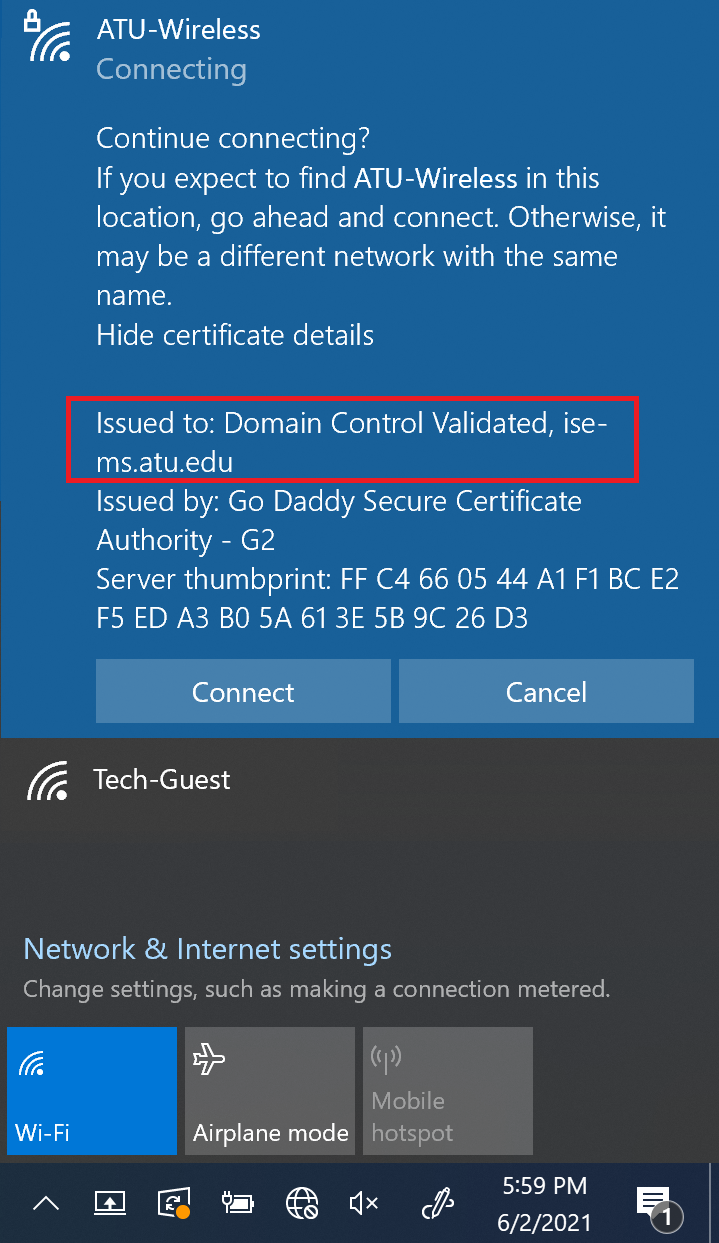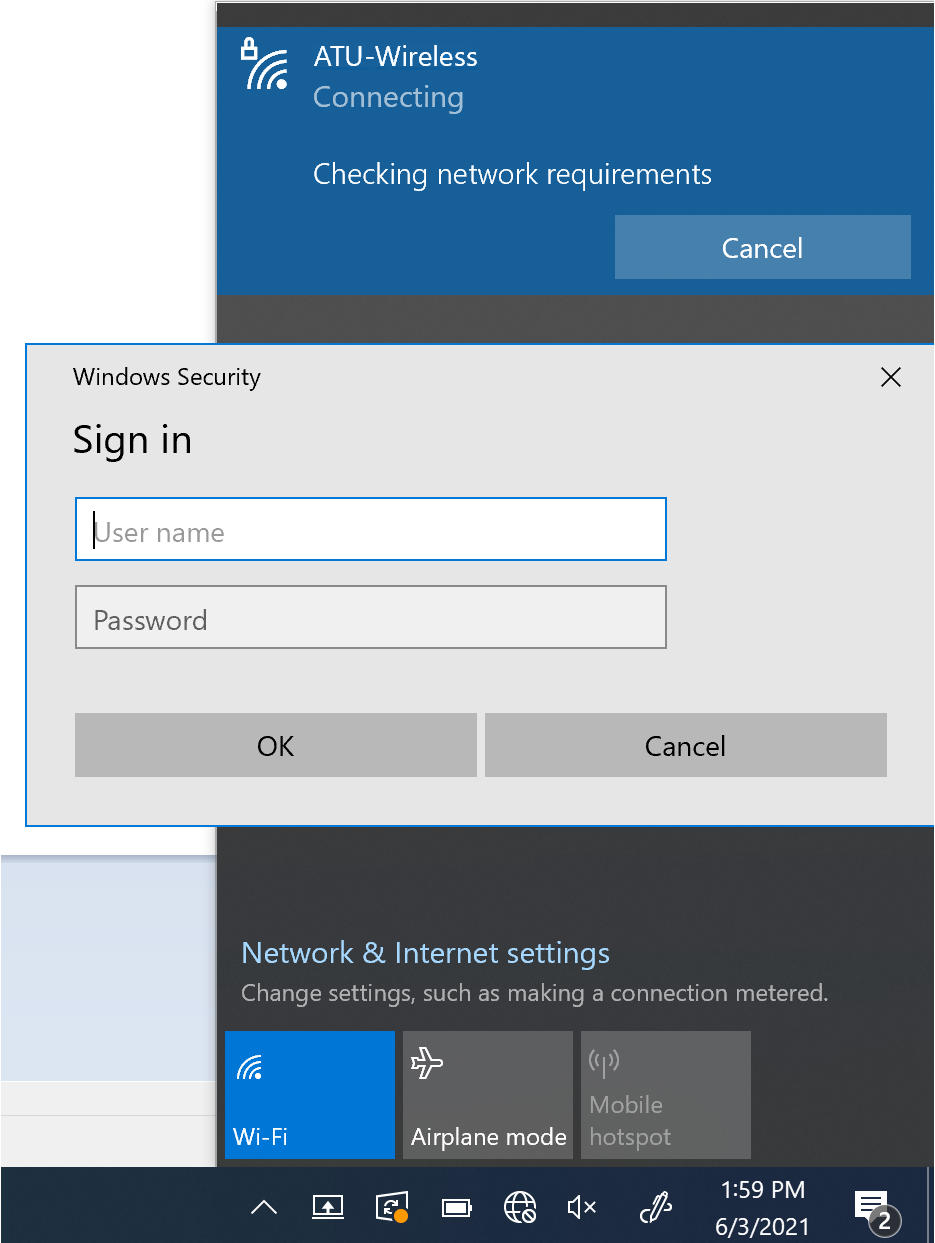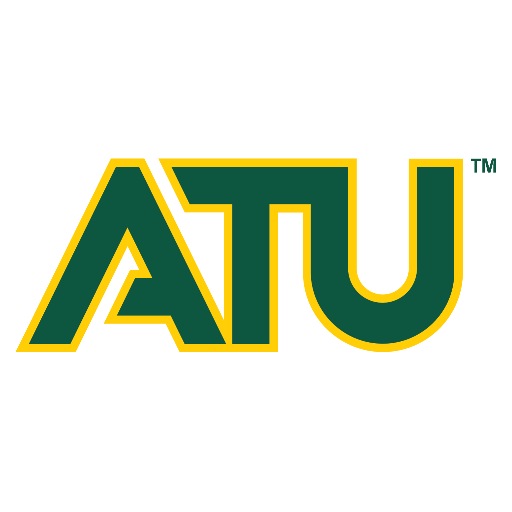| Please note, if you reached this page by connecting to ATU-ResNetHelp, it is intended to provide access to this page or information assistance but does not allow access to any other network resources or the internet. To get network or Internet access, please connect your device to one of the networks mentioned below and be sure to follow any associated instructions on how to get connected. |
This page is intended to provide information and instructions for the various wireless and wired networks in the Residence Halls at Arkansas Tech University including their intended purpose and how to connect to them.
Wireless
The following wireless networks are broadcasted in Residence Halls:
ATU-Wireless
Purpose: This network is intended for students, faculty, and staff of Arkansas Tech University. It provides full access to campus resources and the Internet, utilizes 802.1x for security, and provides connectivity to 5ghz wireless as well as the older 2.4ghz wireless.
Intended for: Users who have an ATU user account. Connecting devices must support 802.1x for security and do not need to be enrolled/registered beforehand. Compatible devices include:
- Mobile phones
- Tablets
- Laptops
- Desktops with wireless
How to get connected:
Due to using 802.1x for security, different operating systems generally require slightly different connection methods
If you are experiencing any issues getting connected with the instructions specific for your device type above, please contact the Campus Support Center.
ATU-HomeDevices and ATU-HomeDevices-5g
Purpose: These networks provide full access to campus resources and the Internet and provide connectivity to 5ghz wireless (ATU-HomeDevices-5g) as well as the older 2.4ghz wireless (ATU-HomeDevices).
Intended for: Users who have an ATU user account. Connecting devices must be enrolled/registered via the Self-Service Device Enrollment Portal at https://mydevices.atu.edu. . These networks are intended for devices that cannot use the 802.1x security such as:
- Game Consoles
- Streaming media devices (TVs, Roku, etc)
- Home Automation devices (Amazon Alexa, Google Home, etc)
 | Devices connecting to ATU-HomeDevices-5g or ATU-HomeDevices must be registered/enrolled via the method below before gaining Internet access. |
How to get connected:
Step 1
Open a web browser and go to the Device Registration Portal at https://mydevices.atu.edu.
Step 2
After reading the Terms and Conditions links, click the check box and then click Continue.
Step 3
Enter your ATU username and password to sign in and authenticate with DUO.
Step 4
If you have previously signed in to the portal and generated a password you can skip this step.
If this is your first time signing in to the portal to register a device, first click the “Generate Password” button (this must be done before you can register any devices). This will auto-generate a random Wi-Fi password for you to use for connecting your devices to ATU-HomeDevices or ATU-HomeDevices-5g.
Make a note of the Wi-Fi password as you will need it later to connect your device or devices.
Step 5
To add a new device, find the “Add Device” area in the “Manage Device(s)” section. Enter the device’s wireless MAC address and a name for the device. Optionally you can also add a description for it. Once this information is entered, click the “+Add” button.
Step 6
Once the device is added, you should be able to connect to ATU-HomeDevices or ATU-HomeDevices-5g using the Wi-Fi password from the portal.
Wired
Most Residence Halls also have wired connectivity options (except for Caraway and Hughes which are currently wireless only). To connect a device to a wired port in the Residence Halls, you must register/enroll the device first using the Self-Service Device Enrollment Portal at https://mydevices.atu.edu.
 | Devices connecting to wired networks must be registered/enrolled via the method below before gaining Internet access. |
How to get connected:
Step 1
Open a web browser and go to the Device Registration Portal at https://mydevices.atu.edu.
Step 2
After reading the Terms and Conditions links, click the check box and then click Continue.
Step 3
Enter your ATU username and password to sign in and authenticate with DUO.
Step 4
If you have previously signed in to the portal and generated a password you can skip this step.
If this is your first time signing in to the portal to register a device, first click the “Generate Password” button (this must be done before you can register any devices). This password is for Wi-Fi connections only and will not be used for your devices connecting on a wired port but the step is still required before you can register a device.
Step 5
To add a new device, find the “Add Device” area in the “Manage Device(s)” section. Enter the device’s wireless MAC address and a name for the device. Optionally you can also add a description for it. Once this information is entered, click the “+Add” button.
Step 6
Once the device is added, you should be able to connect it to the wired ports in the residence hall. A password is not needed, however, if your device was already plugged in before you registered it, you may need to disconnect/reconnect it or restart it.