Welcome back to “Tech Tip Tuesday,” where we give you an inside scoop on all things technology here at ATU! Today’s Tech Tip is all about optimizing your OneTech.
As you may know, OneTech is your one-stop shop for anything ATU that you need to get to as a student, faculty, or staff.
One of the most useful aspects of OneTech is the fact that you can customize your experience. This means that you can move the cards around, delete cards you don’t find useful to you, and add cards that are available to you and your needs!
To move a card, simply go up to the top of each card, click, and drag it wherever you want it to go.
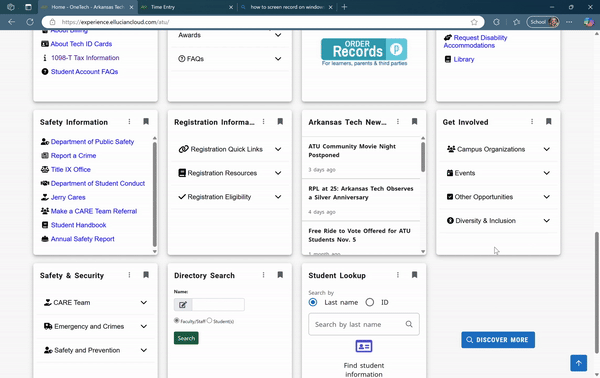
To remove a card, go to the bookmark symbol at the top right of the card, and “un-bookmark” it.
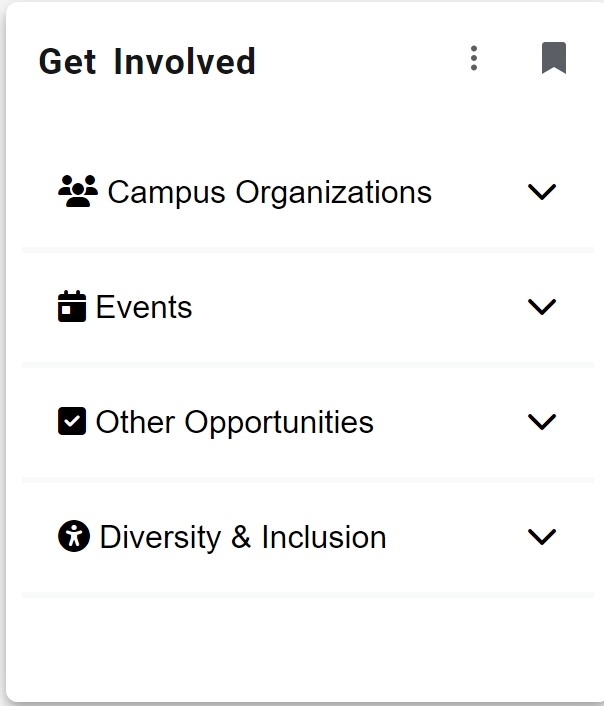
To add a card, go to the hamburger icon at the top left of the page, and go to the “Discover” page, which will show you all of the cards available to you. Simply click the bookmark icon to fill it in and save it to your home page.
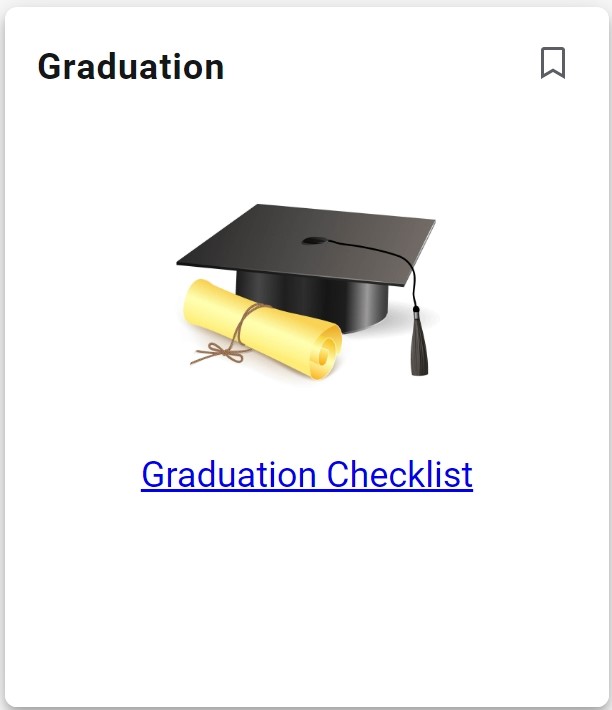
OIS has an announcement card that shows all of our planned outages and updates, which is also on our website, so make sure you check that out.
Check out our training video to learn more about how to customize your OneTech:
Thank you for joining us for week 8 of Tech Tip Tuesday!